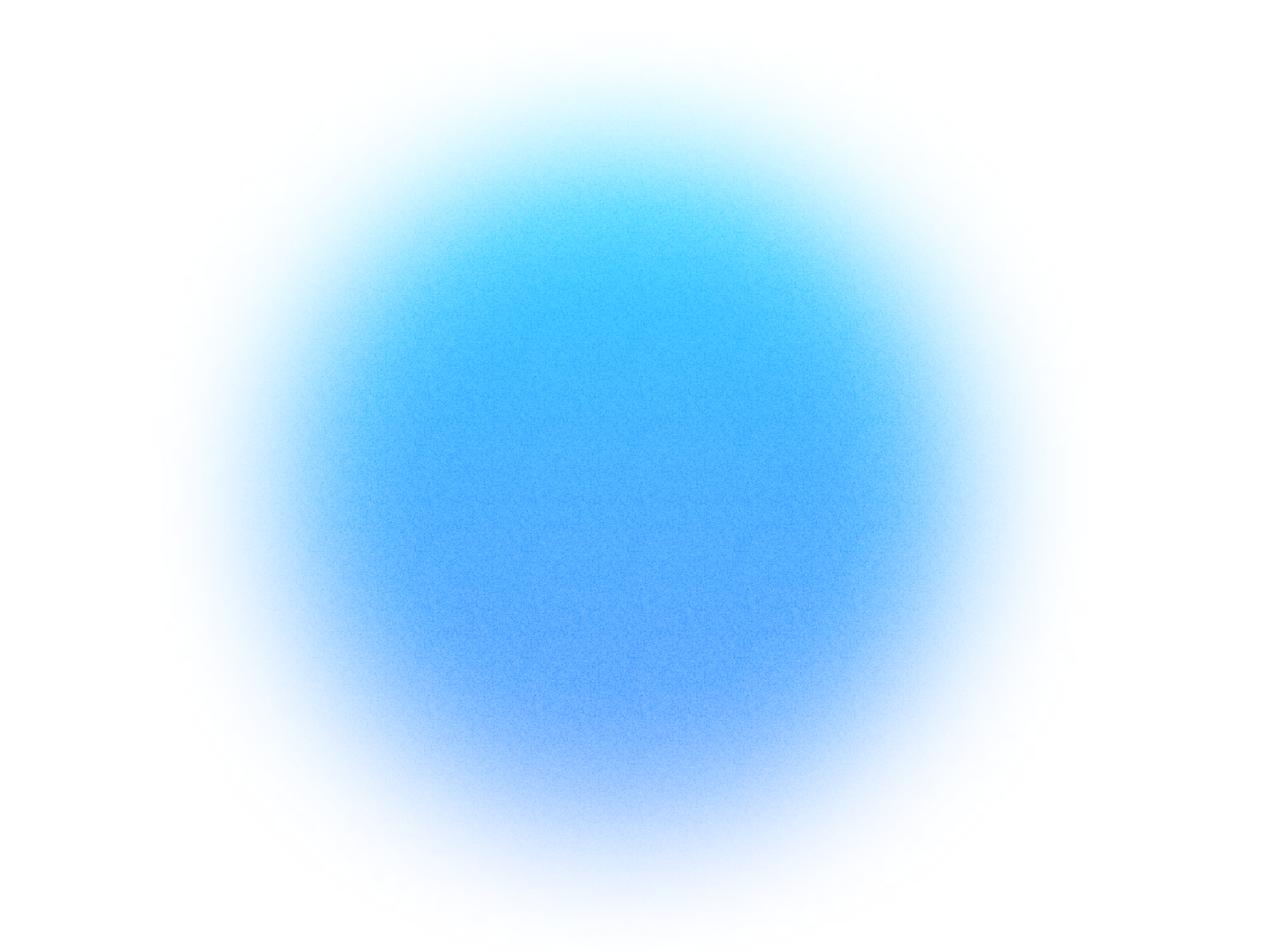

Log in if you already have an account.
Quick Info
- Secure cloud hosting
- Secure authentication
- 1.0.0
- Dec 16, 2025
Workspace manager
Tools for workspace administrators to manage their workspace.
What can this MCP do?
Apply Workspace Theme (from JSON)
Accepts a complete theme JSON object from the assistant and applies it to the current workspace. This tool must only be used after getting a template from `get_example_theme`.
Cancel Member Invites
Cancels pending invitations for one or more emails. This is a destructive action. Always call with `confirm=false` first for user approval, then call again with `confirm=true` to apply.
Edit Existing Theme
Modifies specified properties of an existing workspace theme. Call this with `confirm=false` to preview changes, then call again with `confirm=true` to apply them.
Get Current Workspace Themes
Returns a list of all custom (non-system) themes available in the current workspace, including their names and descriptions.
Get Example Theme Template
Returns a complete, well-structured JSON object of a sample theme. This MUST be called first to get the template before creating a new theme.
Get Existing Theme
Retrieves the complete JSON object for a specific, existing theme in the workspace. This should be used to get the structure of a theme before editing it.
Get Member Usage
Retrieves the detailed token usage, limits, and history for a specific member in the workspace.
Get Workspace Members
Retrieves a list of members in the current workspace, with options for filtering and searching. This is the primary way to get a member's ID for use in other tools.
Invite Workspace Members
Sends new email invitations to join the workspace. Always call with `confirm=false` first for user approval, then call again with `confirm=true` to send the invites.
Make Training Course
Creates a new, disabled training program within the workspace from a structured list of sections and quizzes.
Reactivate Member Access
Reactivates workspace access for one or more previously revoked members. Always call with `confirm=false` first for user approval, then call again with `confirm=true` to apply.
Resend Member Invites
Resends invitations to one or more emails that have pending invites. This will invalidate the old invitation link. Always call with `confirm=false` first for user approval, then call again with `confirm=true` to apply.
Revoke Member Access
Revokes workspace access for one or more members. This is a destructive action. Always call with `confirm=false` first for user approval, then call again with `confirm=true` to apply.
Set Member Usage Limits
Sets or clears individual usage limit overrides for a workspace member. Always call with `confirm=false` first for user approval, then call again with `confirm=true` to apply.
How It Works
1. Install the MCP
Install Workspace manager from your Simtheory workspace with one click.
2. Connect Your Account
Securely authorize access to your Workspace manager account.
3. Start Using
Your AI can now interact with Workspace manager on your behalf.
Users also installed these MCPs
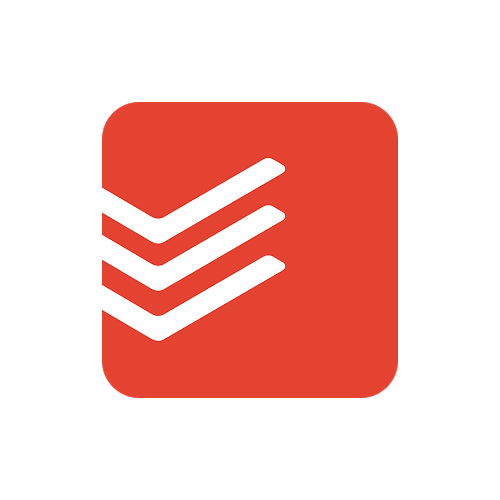
Todoist
Connect your Todoist account to manage tasks and projects with natural language.
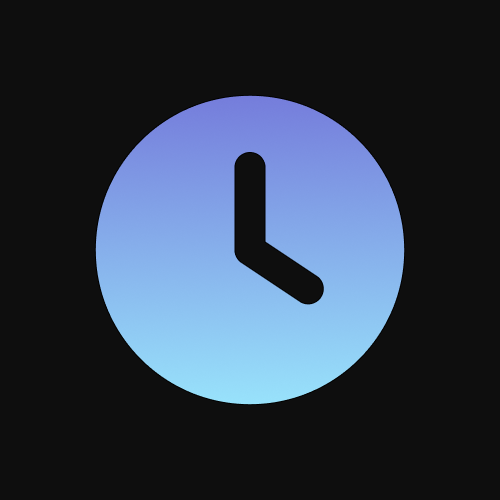
Time
Get current time and convert between timezones using IANA timezone names with automatic system timezone detection.
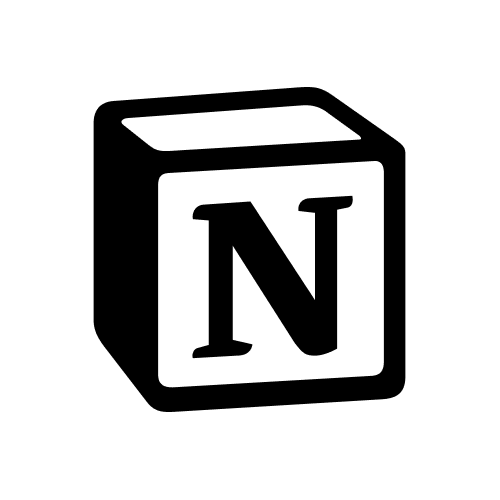
Notion
Connect your Notion workspace for notes, tasks, and databases.
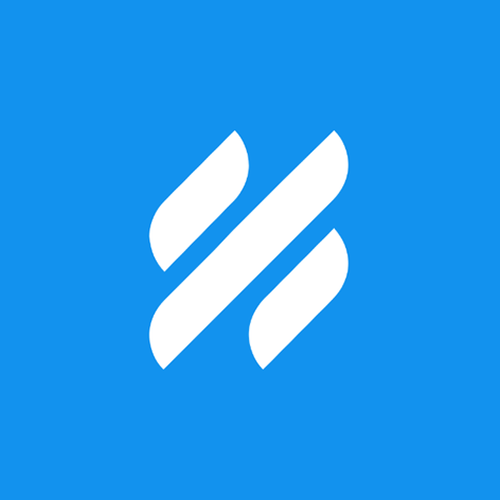
Helpscout
Helpscout AI boosts agent efficiency: manage conversations, search inquiries, and automate replies for faster, smarter customer support.
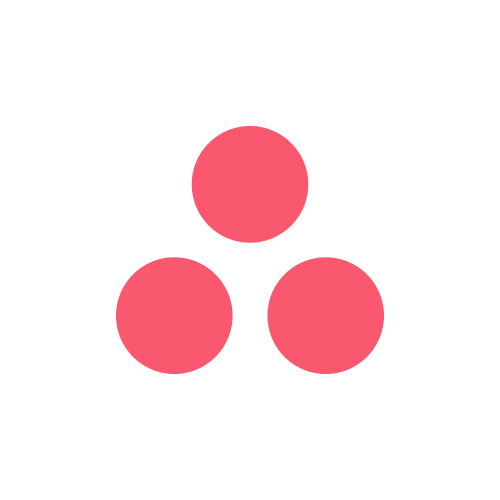
Asana
Access your Asana Work Graph to create, manage, and track tasks, projects, and goals with AI.

Make a song
Make a song with lyrics using AI: describe the style, genre, and mood of the song you want to create as well as providing lyrics you would like in the song.
Ready to use Workspace manager MCP Server?
Sign up for Simtheory and install this MCP directly into your workspace to start leveraging its capabilities.
Get Started with Simtheory