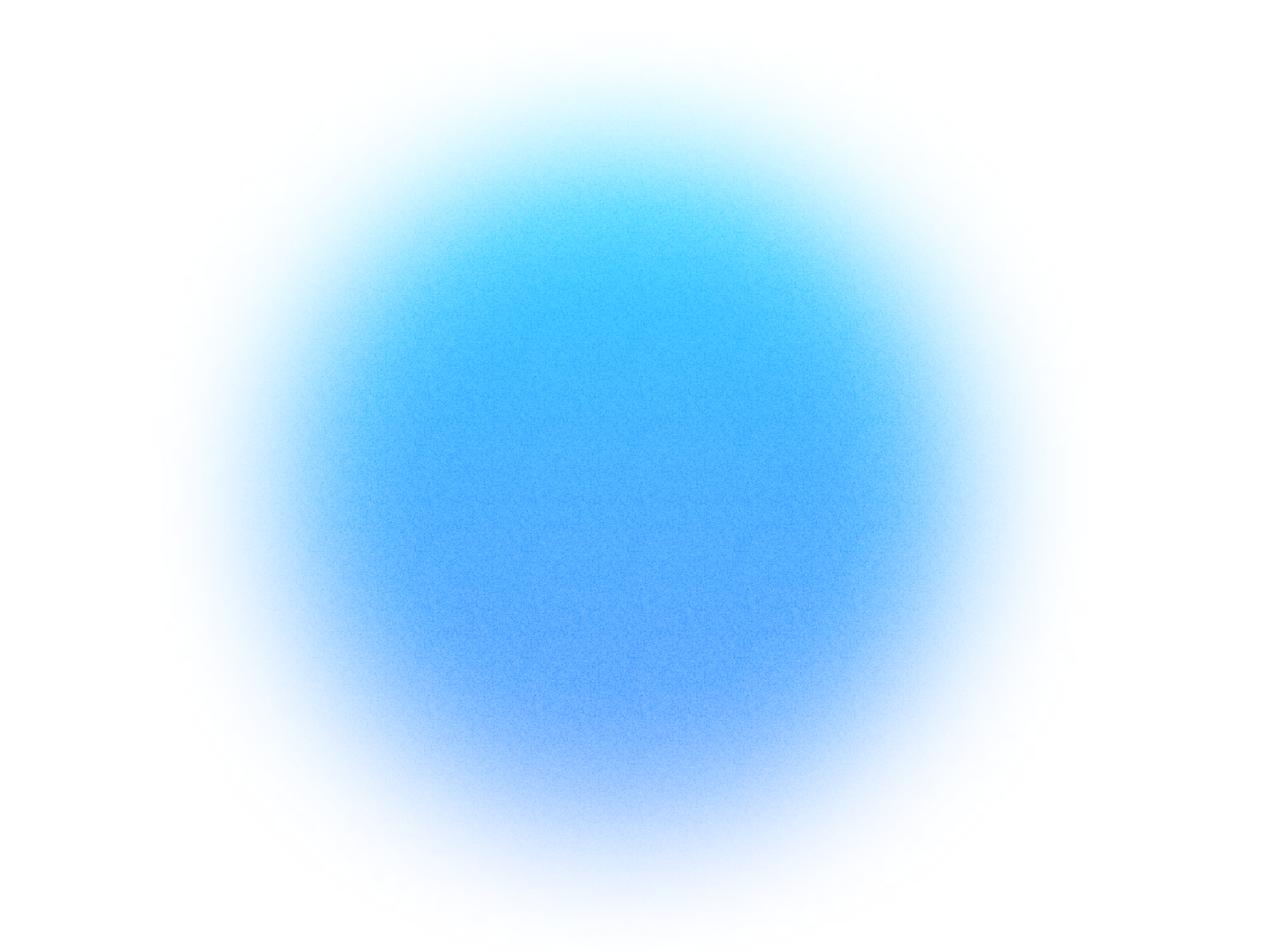

Log in if you already have an account.
Quick Info
- Secure cloud hosting
- Secure authentication
- 1.0.0
- Jan 06, 2026
Stripe
Process payments and manage subscriptions
What can this MCP do?
Add Charge to Invoice
Quickly add a specific product, service, or one-time charge to an existing customer invoice.
Add New Customer
Quickly create a profile for a new customer in your Stripe account. Provide their name and an optional email address to start managing their interactions.
Add New Product
Quickly add a new product or service to your Stripe account. You'll specify its name and can add an optional description.
Adjust Subscription Plan
Easily update an existing subscription by changing what's included, adjusting quantities, or switching prices. This tool also intelligently handles how any billing adjustments are calculated for a smooth transition.
Check Stripe Account Balance
Quickly view the current funds available in your Stripe account.
Create Custom Payment Links
Quickly build and share web links for your customers to pay for specific products or services. Easily set the item, quantity, and where customers are sent after completing their purchase.
Create Discount Coupon
Easily create and manage discount coupons for your customers. Offer a percentage off or a fixed amount, and decide if the discount applies once, for a set period, or forever.
Finalize Stripe Invoice
Mark a draft invoice as final and ready for sending to your customers or processing payments in your Stripe account.
Find My Subscriptions
Quickly view and filter all your Stripe subscriptions. You can search by customer, the specific product or service price, or the subscription's current status (e.g., active, canceled).
Find Stripe Integration Help
Get quick answers to your questions about integrating Stripe into your application. Just ask, and this tool searches the official Stripe documentation, even filtering by your preferred programming language, to help you get started.
Generate Customer Invoice
Create and send a new invoice to a specific customer, specifying when the payment is due.
Get Current Prices
Quickly view all the prices you've configured in your Stripe account. You can optionally search for prices linked to a specific product or set a limit on the number of results.
Refund a Payment
Easily return money to a customer by processing a full or partial refund for a completed payment. You can also specify a reason for the refund.
Resolve Customer Disputes
If a customer disputes a charge, use this tool to provide evidence and help resolve the case in your favor. You can submit details like your cancellation policy, explanations for duplicate charges, or any other relevant information. Choose to send the evidence to the bank right away or save it for later.
Review Payment Disputes
Quickly find and review any payment disputes or chargebacks from your Stripe account. You can see all disputes or filter them to view only those related to a specific transaction or customer payment.
See All Discounts
View a list of all your discount codes and promotions saved in Stripe. You can choose how many items to display.
Set Product Price
Define the selling price for any product. Specify the product it's for, the amount, and the currency (like USD or EUR).
Stop Recurring Payments
Take control of your spending. Use this tool to cancel any active subscription, stopping all future billing and charges.
View All Customers
Quickly view a list of all your customers. You can choose how many to display or search for a specific customer by email address.
View All Payments
Browse a comprehensive list of all your payment transactions within Stripe. You can easily narrow down results by a specific customer or set a limit on the number of payments displayed.
View Stripe Invoices
Quickly find and view a list of your invoices from Stripe. You can choose to see invoices for a particular customer or specify how many invoices to display.
View Your Stripe Products
Quickly see a list of all your products created in Stripe. You can also choose how many products to display at once.
How It Works
1. Install the MCP
Install Stripe from your Simtheory workspace with one click.
2. Connect Your Account
Securely authorize access to your Stripe account.
3. Start Using
Your AI can now interact with Stripe on your behalf.
Users also installed these MCPs
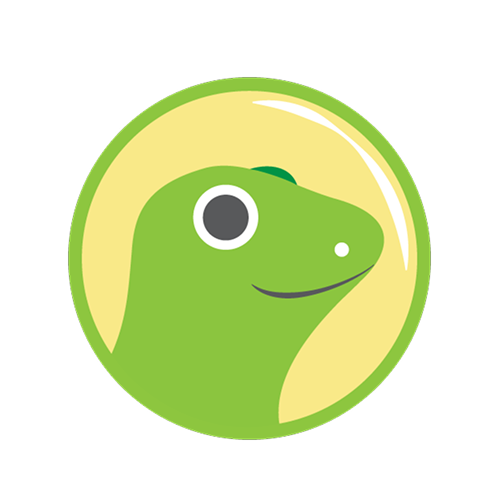
CoinGecko
Access real-time crypto prices, DeFi pools, NFT collections, and market data.

Finance MCP
General finance tools for market analysis and data retrieval.

Xero
Manage accounting, invoicing, and payroll with Xero.

Yahoo! Finance
Get stock quotes, financial news, and market data from Yahoo! Finance.
Ready to use Stripe MCP Server?
Sign up for Simtheory and install this MCP directly into your workspace to start leveraging its capabilities.
Get Started with Simtheory