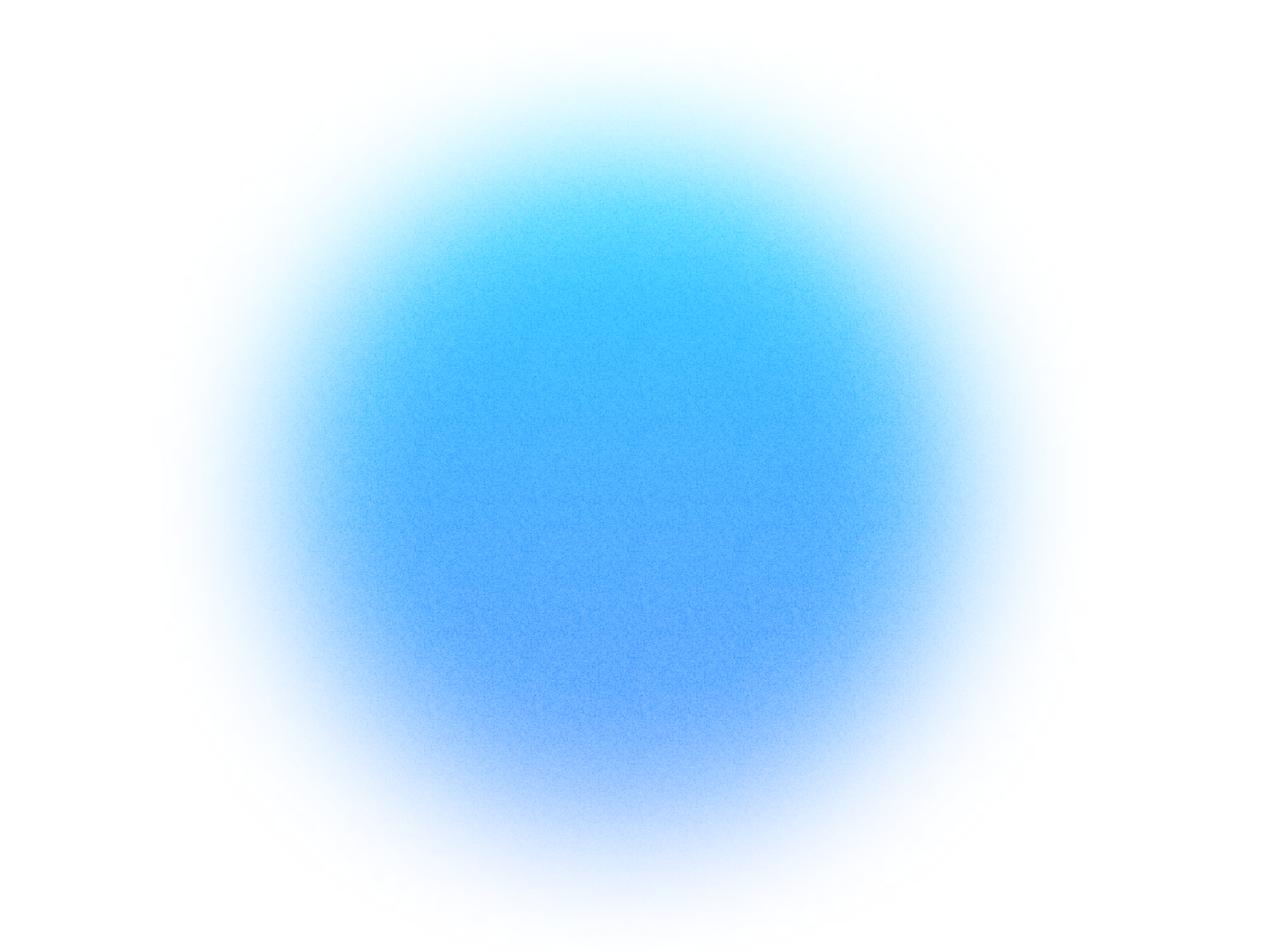
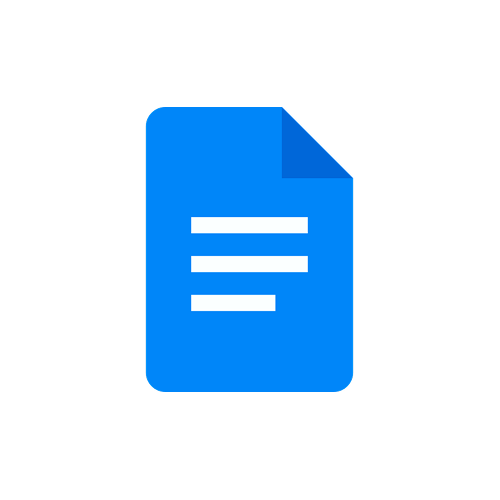
Log in if you already have an account.
Quick Info
- Secure cloud hosting
- Secure authentication
- 1.0.0
- Dec 16, 2025
Google Docs
Create, edit, format, and manage Google Docs documents with full document control and rich text formatting
What can this MCP do?
Batch Update
Performs multiple updates to a document in a single atomic operation. Run without `confirm=True` for a dry run.
Create Document
Creates a new Google Docs document. Run without `confirm=True` for a dry run.
Create List
Creates a bulleted or numbered list from a text range. Run without `confirm=True` for a dry run.
Delete Content
Deletes content from a document within a specified range. Run without `confirm=True` for a dry run.
Format Paragraph
Applies paragraph formatting (alignment, indentation, spacing, heading styles). Run without `confirm=True` for a dry run.
Format Text
Applies character formatting (bold, italic, color, font, etc.) to a text range. Run without `confirm=True` for a dry run.
Get Document
Retrieves the content and metadata of a Google Docs document.
Insert Image
Inserts an image from a URL at a specified location. Run without `confirm=True` for a dry run.
Insert Link
Adds a hyperlink to a text range. Run without `confirm=True` for a dry run.
Insert Table
Inserts a table at a specified location. Run without `confirm=True` for a dry run.
Insert Text
Inserts text at a specified location in the document. Run without `confirm=True` for a dry run.
Replace All Text
Replaces all instances of text with replacement text. Run without `confirm=True` for a dry run.
Example prompts:
Copy these prompts to get started quickly with Google Docs in your Simtheory workspace.
How It Works
1. Install the MCP
Install Google Docs from your Simtheory workspace with one click.
2. Connect Your Account
Securely authorize access to your Google Docs account.
3. Start Using
Your AI can now interact with Google Docs on your behalf.
Users also installed these MCPs
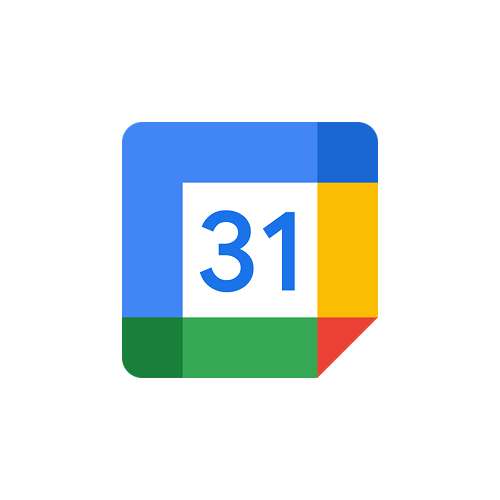
Google Calendar
Manage your Google Calendar events, create meetings, set reminders, and organize your schedule with full calendar control
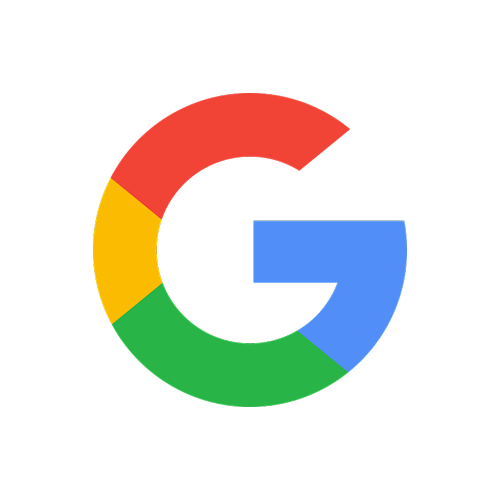
Google Search
Search the web with Google grounded search
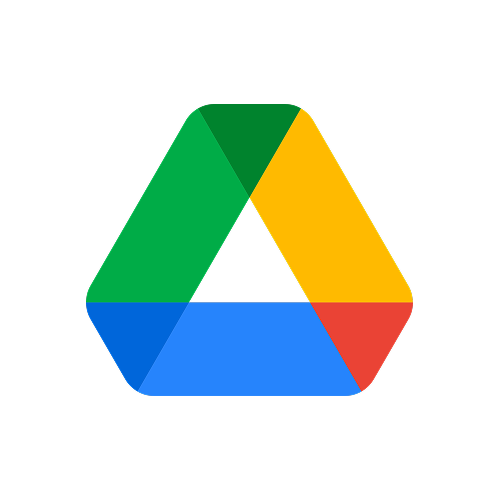
Google Drive
Upload, download, search, share, and manage all your files and folders in Google Drive with comprehensive file control
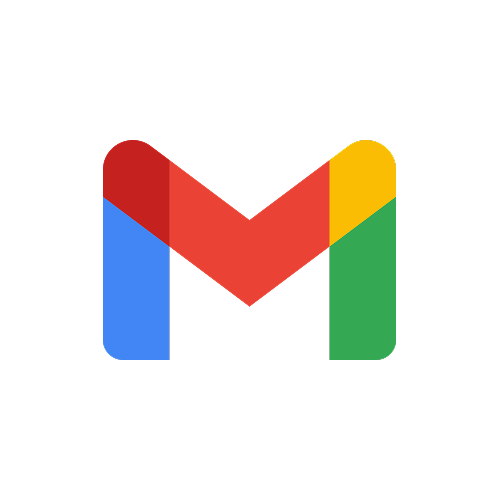
Gmail
Read, compose, send, and manage all your email from Gmail with comprehensive inbox control
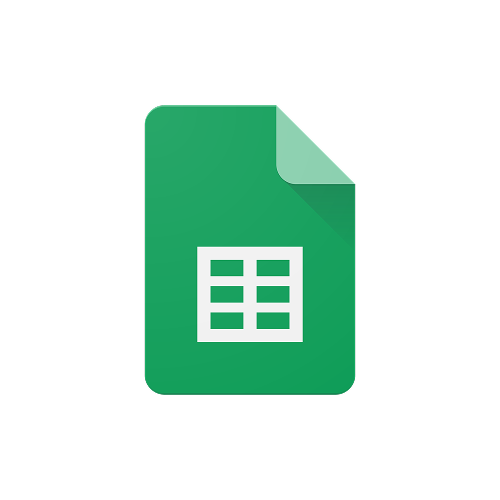
Google Sheets
Read, write, format, and analyze data in Google Sheets with full spreadsheet and cell-level control
Ready to use Google Docs MCP Server?
Sign up for Simtheory and install this MCP directly into your workspace to start leveraging its capabilities.
Get Started with Simtheory