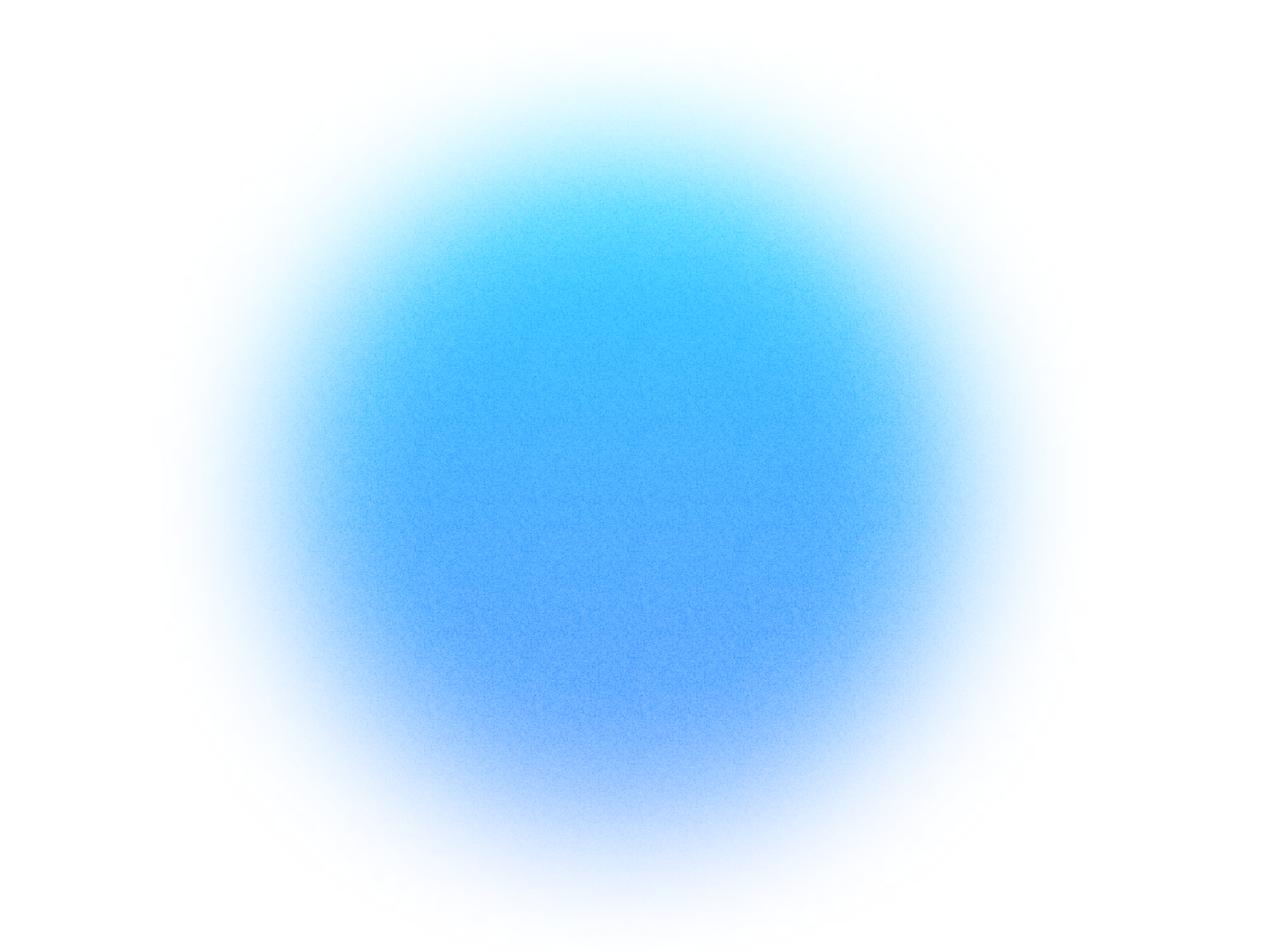
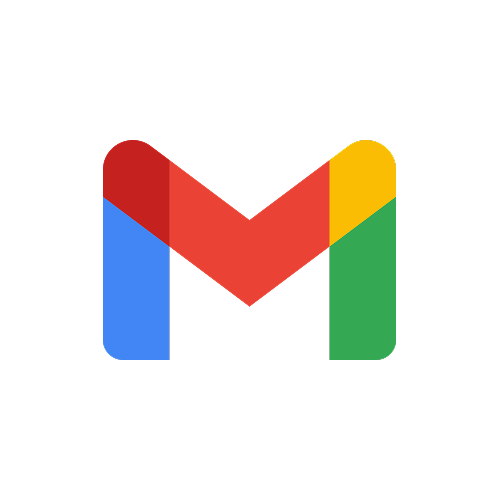
Log in if you already have an account.
Quick Info
- Secure cloud hosting
- Secure authentication
- 1.0.0
- Jan 06, 2026
Gmail
Read, compose, send, and manage all your email from Gmail with comprehensive inbox control
What can this MCP do?
Batch Delete Messages
Permanently deletes multiple messages at once (max 1000). This cannot be undone.
Batch Modify Messages
Modifies the labels on multiple messages at once (max 1000).
Create Draft
Creates a new draft email. Supports file attachments via the attachment_paths parameter.
Create Label
Creates a new label.
Delete Draft
Immediately and permanently deletes the specified draft.
Delete Label
Immediately and permanently deletes the specified label and removes it from any messages.
Delete Message
Immediately and permanently deletes the specified message. This cannot be undone.
Delete Thread
Immediately and permanently deletes the specified thread. This cannot be undone.
Get Attachment
Gets the specified message attachment.
Get Draft
Gets the specified draft.
Get Filter
Gets a filter.
Get Label
Gets the specified label.
Get Message
Gets the specified message, including headers and body.
Get Profile
Gets the current user's Gmail profile.
Get Thread
Gets the specified thread.
Get Vacation Settings
Gets vacation responder settings.
List Drafts
Lists the drafts in the user's mailbox.
List Filters
Lists the message filters of a Gmail user.
List History
Lists the history of all changes to the mailbox.
List Labels
Lists all labels in the user's mailbox.
List Messages
Lists messages in the user's mailbox. Supports filtering by labels and search queries.
List Threads
Lists the threads in the user's mailbox.
Modify Message
Modifies the labels on the specified message.
Modify Thread
Modifies the labels on the specified thread. This applies to all messages in the thread.
Send Draft
Sends the specified draft to the recipients.
Send Email (HTML)
Sends an email message in HTML format. Choose this when you need a richer format for emails. Supports file attachments via the attachment_paths parameter. Run without `confirm=True` for a dry run. If satisfied, run again with `confirm=True` to execute.
Send Email (Text)
Sends an email message in text format. Use this for personal emails, or simple business emails and in general emails sent to a specific person with a personal message. Supports file attachments via the attachment_paths parameter. Run without `confirm=True` for a dry run. If satisfied, run again with `confirm=True` to execute.
Trash Message
Moves the specified message to the trash.
Trash Thread
Moves the specified thread to the trash.
Untrash Message
Removes the specified message from the trash.
Untrash Thread
Removes the specified thread from the trash.
Update Draft
Replaces a draft's content. Supports file attachments via the attachment_paths parameter.
Update Label
Updates the specified label.
Example prompts:
Copy these prompts to get started quickly with Gmail in your Simtheory workspace.
How It Works
1. Install the MCP
Install Gmail from your Simtheory workspace with one click.
2. Connect Your Account
Securely authorize access to your Gmail account.
3. Start Using
Your AI can now interact with Gmail on your behalf.
Users also installed these MCPs
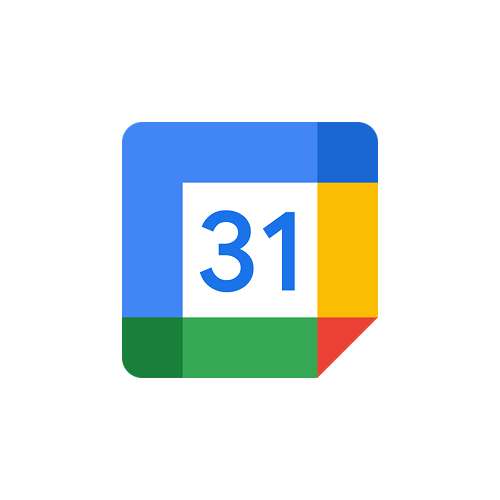
Google Calendar
Manage your Google Calendar events, create meetings, set reminders, and organize your schedule with full calendar control
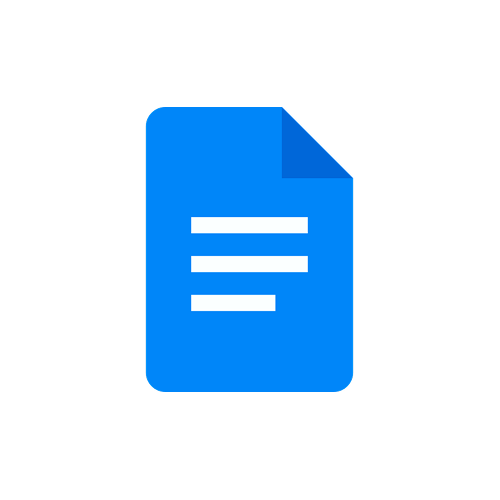
Google Docs
Create, edit, format, and manage Google Docs documents with full document control and rich text formatting
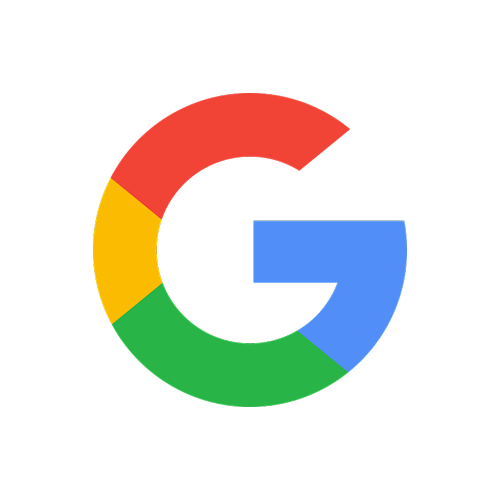
Google Search
Search the web with Google grounded search
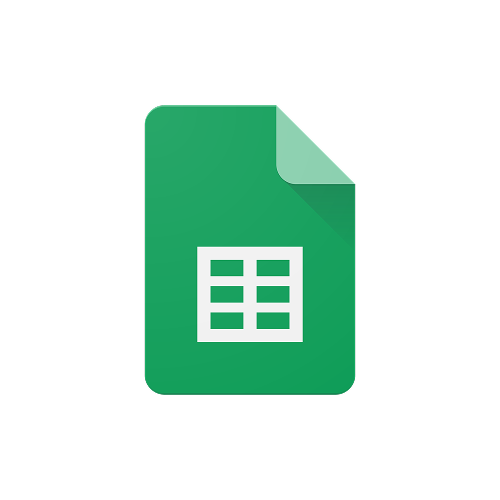
Google Sheets
Read, write, format, and analyze data in Google Sheets with full spreadsheet and cell-level control
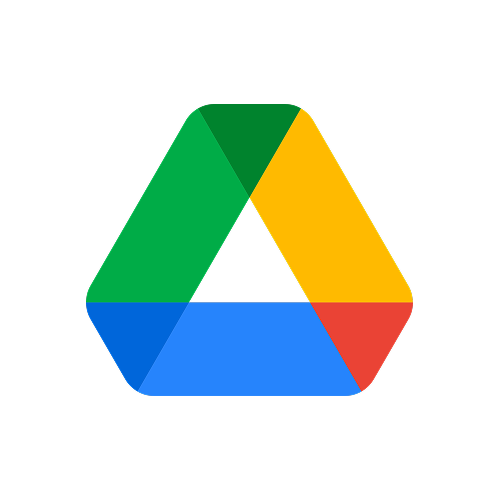
Google Drive
Upload, download, search, share, and manage all your files and folders in Google Drive with comprehensive file control
Ready to use Gmail MCP Server?
Sign up for Simtheory and install this MCP directly into your workspace to start leveraging its capabilities.
Get Started with Simtheory